Follow this guide if you have a Zigbee Home Assistant (ZHA) network running and want to migrate to SkyConnect.
Migrate ZHA network
Step 1
Start radio migration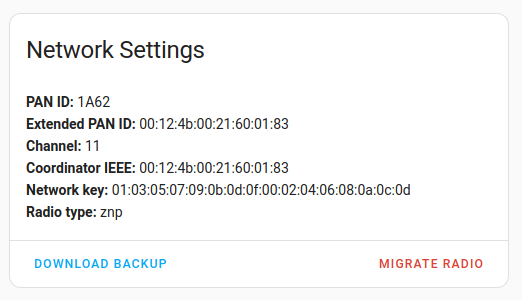
- Under Settings > Devices & Services, select the ZHA integration, then select Configure.
- Under Network settings add-on, select Migrate Radio.
Step 2
Reconfigure ZHA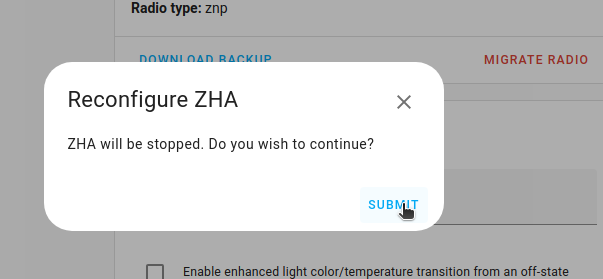
- Select Submit.
Step 3
Migrate to a new radio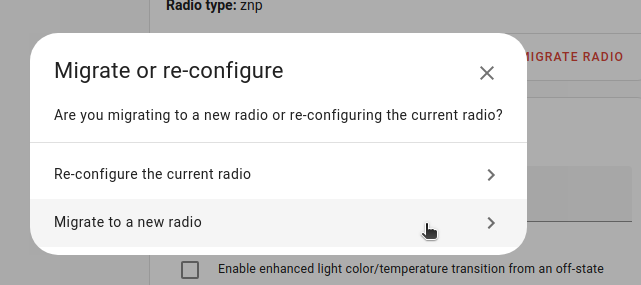
- Select Migrate to a new radio.
Step 4
Start automatic backup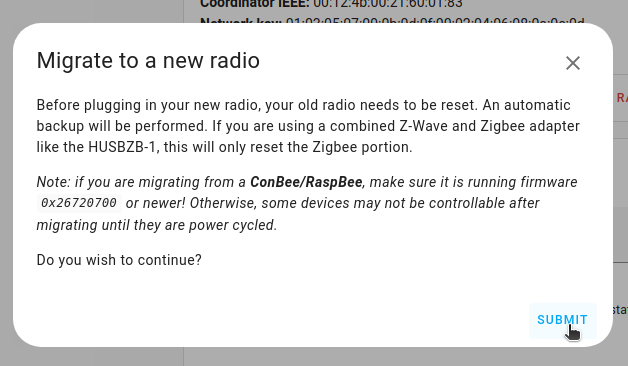
- Select Submit.
Step 5
Unplug your old radio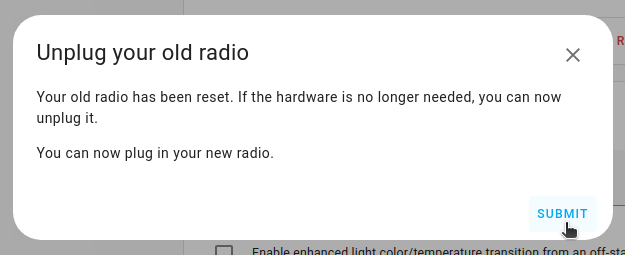
- If you no longer need the old radio stick, you can now remove it.
- Before selecting Submit, connect SkyConnect, as described in the 2 following steps.
Step 6
Plug the extension cable into SkyConnect
- Plug the Home Assistant SkyConnect into the USB extension cable.
- Plug the extension cable into your Home Assistant instance.
- If you are using the standalone Home Assistant Container installation method, make sure SkyConnect is mapped to the container.
- USB 3.0 ports and USB 3.0 drives can cause interference with 2.4 GHz protocols, including the ones provided by Home Assistant SkyConnect. It is important to use the USB extension cable and to position the Home Assistant SkyConnect away from possible interference sources. This video shows the effect of interference.
Step 7
Confirm that SkyConnect is plugged in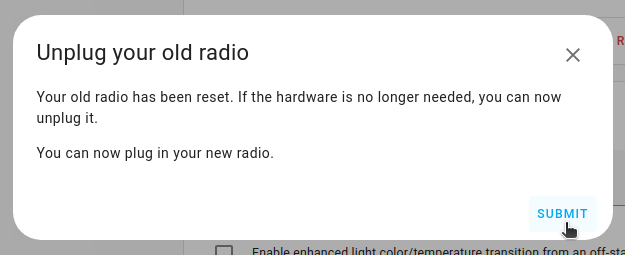
- Now that SkyConnect is plugged in, select Submit.
Step 8
Choose the serial port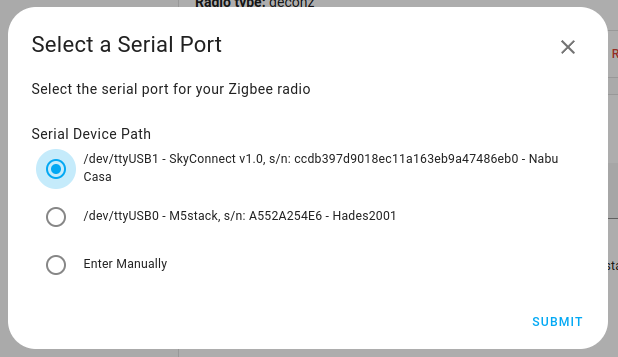
- Choose the serial port with SkyConnect and select Submit.
Step 9
Start the backup restore process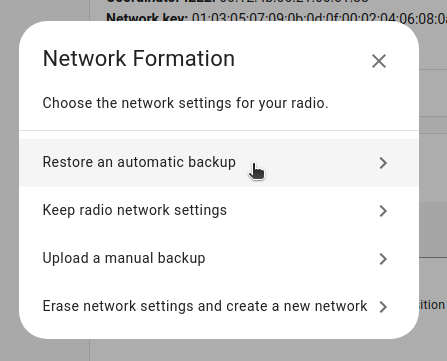
- Select Restore an automatic backup.
Step 10
Select the backup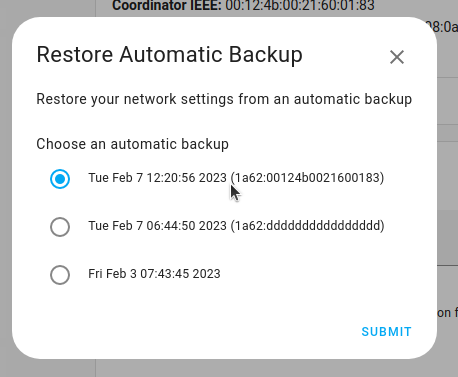
- Choose the latest backup and select Submit.
Step 11
Overwrite radio IEEE address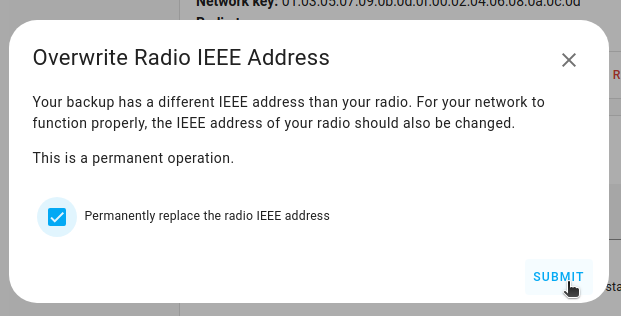
- Select the Permanently replace the radio IEEE address and select Submit.
- This means that your old stick and your new stick will have the same IEEE address. This is required for the migration process to complete successfully. From this point on-wards you should not operate the old stick in the same area. If you do not migrate the IEEE address from your old stick, you'll have to repair many of your devices in order to keep them working.
Step 12
Wait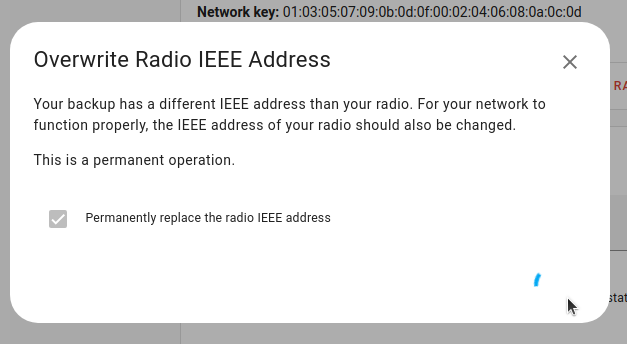
- Overwriting the IEEE address may take a while. Wait.
Step 13
Migration complete!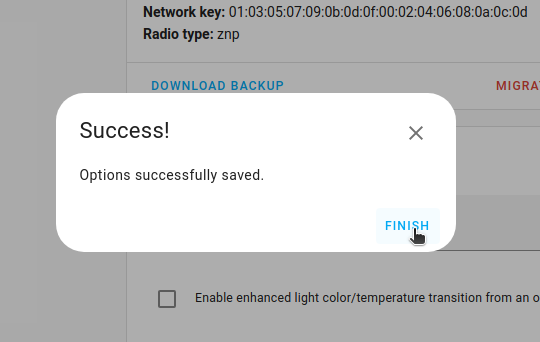
- Select Finish to confirm. The migration process is now complete.
- You won't be able to control the devices until they rejoin the network. Normally, they rejoin within one hour. You may be able to accelerate that process by power-cycling devices.
